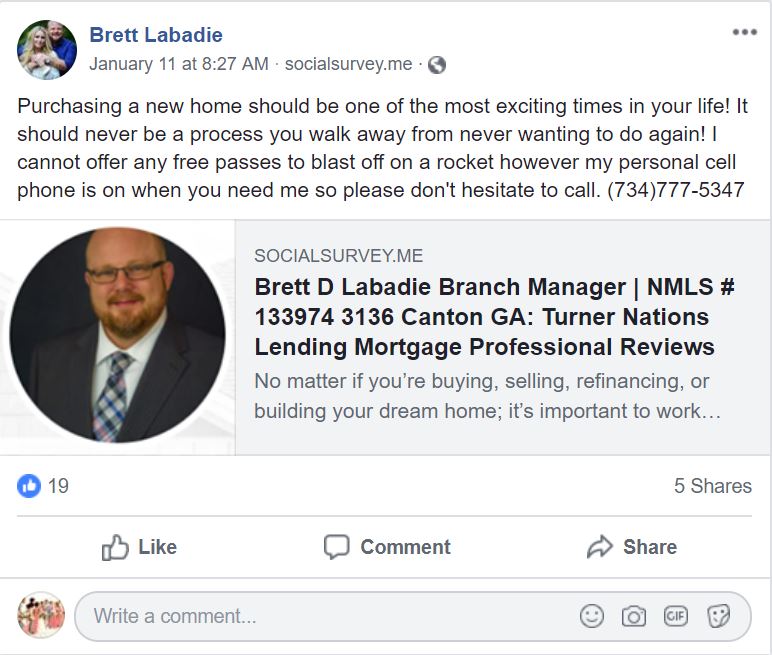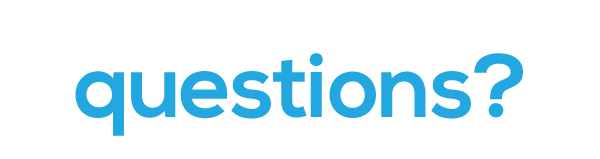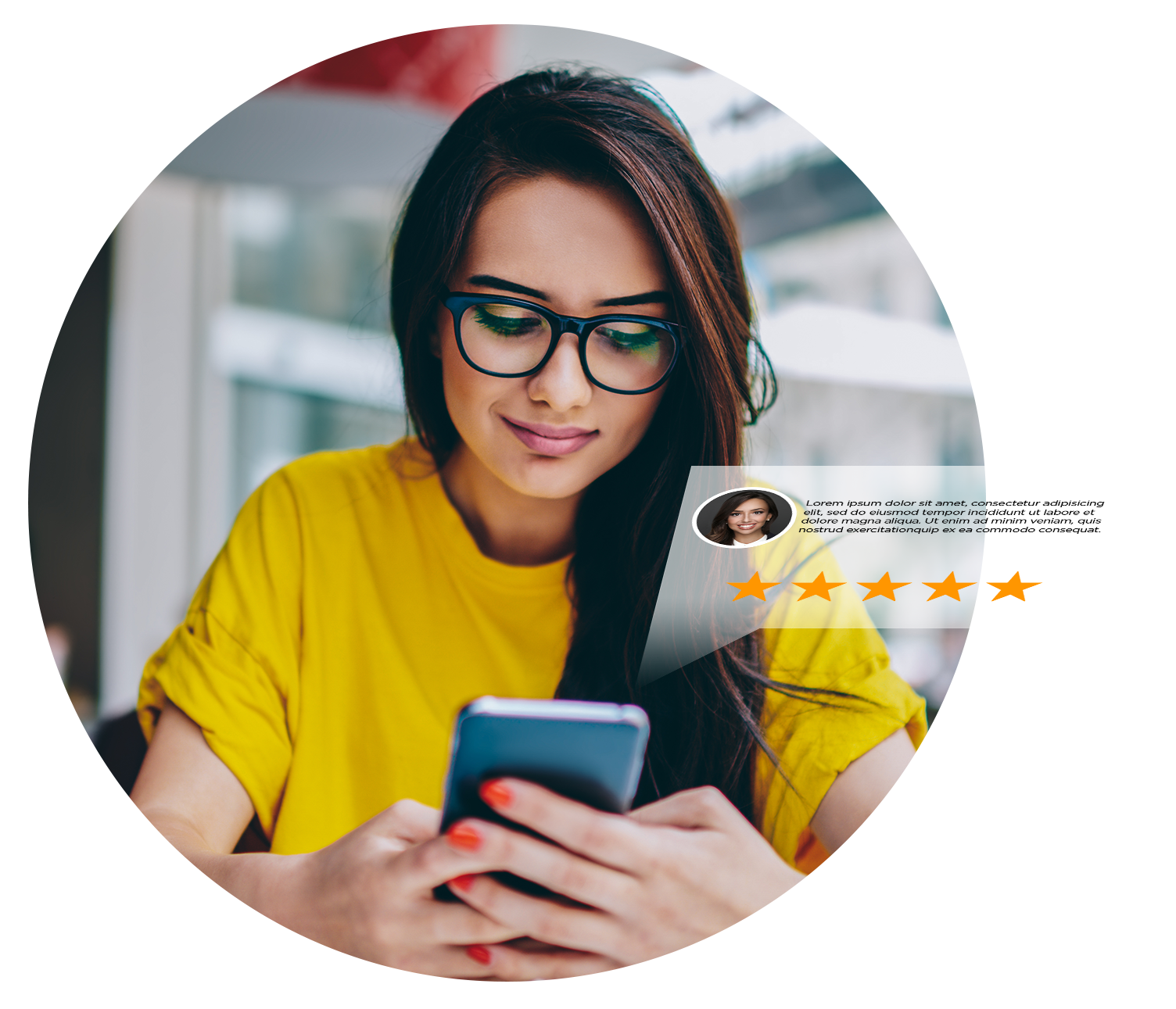

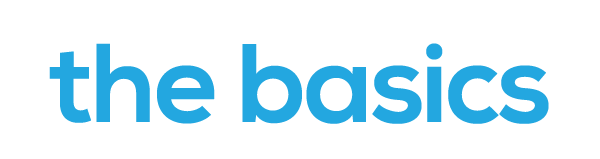
HOW DO I GET STARTED
Step 1: Submit a request for a new account to Marketing Manager Stephanie Yu: Stephanie.Yu@nationslending.com
Step 2: You will receive a “Welcome” email from Experience, prompting you to log in for the first time and to create your password
Step 3: Add a photo to your new profile page
Step 4: : Connect all your social media profiles, and any other profiles where you receive borrower reviews (ie Zillow, etc.), to your Experience account
Step 5: Set up your minimum star for auto post. Default at 3.5 stars.
All the reviews will stay in your social survey profile, but all the 3.5 star and above reviews will be auto shared to your social media sites; Facebook, Twitter, and Linkedin.
-
Experience connects directly to Encompass as well as your various social media sites to fully automate the process of sharing positive reviews about working with you.
-
The customer survey is sent to every customer at clear to close
-
…And auto shares the best reviews and on your social media sites
-
Further, Experience will also pull reviews from third party websites like Zillow and auto share them on your social media.
What is Experience?
Experience makes it easy to send surveys to your happy customers and then turn the good ones into social posts on Facebook, LinkedIn, Google+, and Twitter. Plus, social survey make it easy to direct customers to other review sites like Yelp, Zillow and Google Reviews.
Why use Experience?
84% of people trust online reviews as much as personal recommendations. 74% of consumers say that positive reviews make them trust a local business. 58% of consumers say that the star rating of a business is most important.
The positive reviews you receive will
• Drive traffic
• Build Trust and New business
• Increase your online presence and reputation
• Enhance your organic search (SEO)
Ultimate goal is to maximize the positive reviews to grow your business! With Experience, you have full control over what level of reviews are posting and what sites they are positing to.
How do I send a survey to my past clients?
Email the following information to Stephanie.yu@nationslending.com. We will work with social.
Survey to send, so the reviewer will show up as a verified customer.
• Borrower/co-borrower first and last name
• Loan #
• Transaction Date (could be CTC date or fund date)
• Borrower/co-borrower email
• LO Name and email
• Buyer/Seller agent Name and Email (if you want them surveyed)
If I have an existing account with a previous company, am I able to transfer the reviews?
You’re in luck! We can pull all your existing reviews from your previous account, and transfer both the reviews and your profile information to Nations Lending. To initiate, please email stephanie.yu@nationslending.com with your NMLS #, previous company, and current branch address.
I’m unable to login Experience, what do I do?
Please email Stephanie.yu@nationslending.com and success@socialsurvey.com Provide your NMLS#. That, plus your email address should be enough to look you up.
How do I auto-post the reviews to social media like Facebook, LinkedIn, and Twitter?
1. Log into your Experience account and click on settings.
2. Scroll to the bottom and connect your social media accounts. Only Facebook, LinkedIn, and Twitter accounts can be connected to auto-post reviews.
3. Once this is connected, all future reviews with 3.5 stars or higher will be automatically shared to your social media. You will no longer need to share manually.
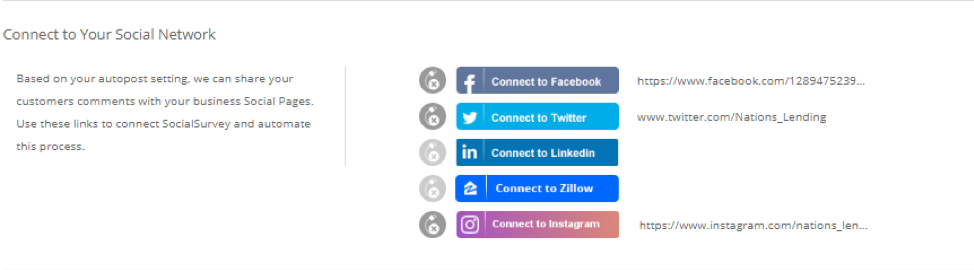
If some reviews were not previously auto-posted to my social media accounts, how can I go back and manually share them?
1.Go to your Dashboard and click on Reviews/Reply.
2. Find the borrower whose review you would like to share in the list.
3. Click the button below the review that identifies the social media you’d like to share to.
4. Another dialog box pops up, allowing you to finish the post on that specific social platform.

Can my referral partner also review me on Experience?
Yes! Surveys sent to your referral partners works similar to the borrower/co-borrower surveys.
When a loan completes the clear-to-close milestone, a survey will be sent out automatically to the email on file for the borrower/co-borrower, as well as referral partners (both seller and buyer agent). To ensure they are completed, make sure the buyer and seller agent contact information — especially email — is completed in each party’s contact.
• Buyer’s Agent Name – VEND.X139
• Buyer’s Agent Email – VEND.X141
• Buyer’s Agent Company Name – VEND.X133
• Seller’s Agent Name – VEND.X150
• Seller’s Agent Email – VEND.X152
• Seller’s Agent Company Name – VEND.X144
My borrower never received the survey, how do I resend?
1. Go to your Experience Dashboard.
2. Find incomplete Surveys.
3. Click on the customer whose survey you would like to resend.
4. Click the button that looks like an envelope near the bottom of the page.
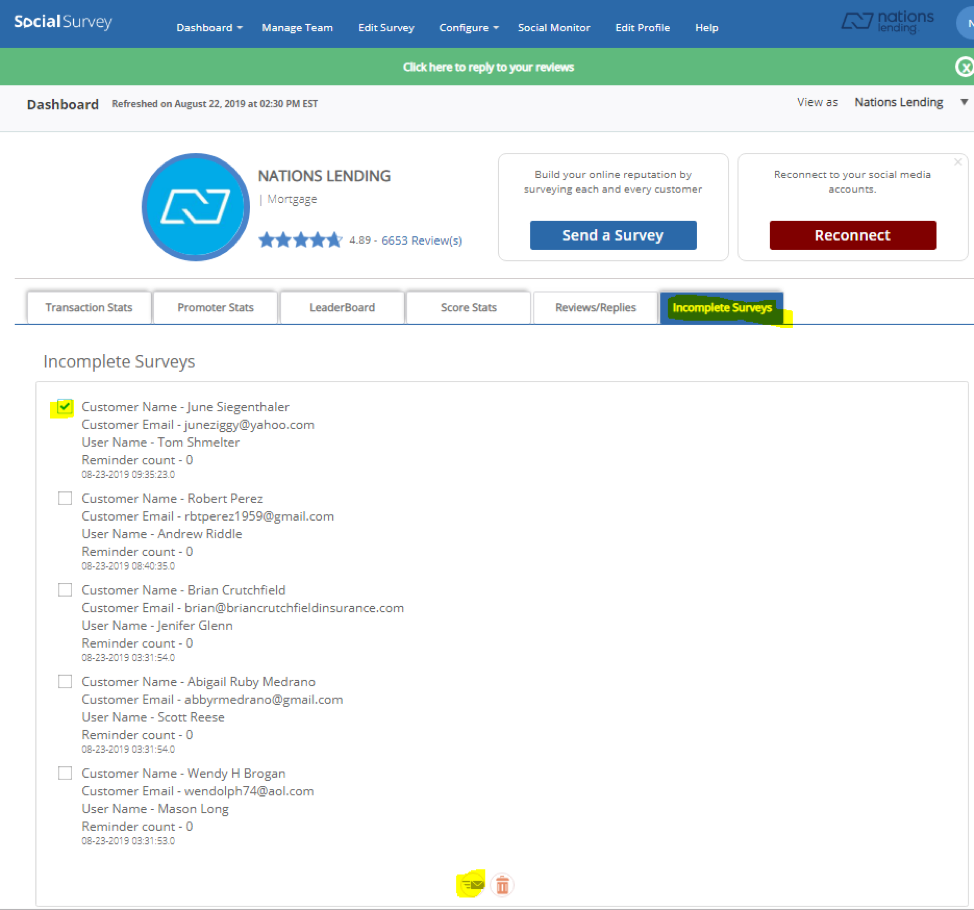
If they still haven’t received the survey, after the resend, please have your borrower check their junk or spam folders in their email. The email should come from @alert.socialsurvey.me
My co-borrower is on a separate 1003. Why was a survey not sent out?
If your file is set up with two borrowers on two separate 1003s, we are not able to send the survey to both borrowers. For both borrower and co-borrower to receive a survey, they need to be on the same 1003. However, we are looking for a solution on sending survey to all borrowers on two separate 1003s. In these cases, you can send a manual Survey to the co-borrower. The drawback here is that a manual survey will not show up in the system as a verified customer.
How do I send a manual survey?
1. Go to your dashboard
2. Click on “Send a Survey”.
3. Follow the step-by-step
Remember, by doing so, the customer will NOT show as verified in the Experience system. If you like to have verified customers only on your reviews, please send your request to stephanie.yu@nationslending.com
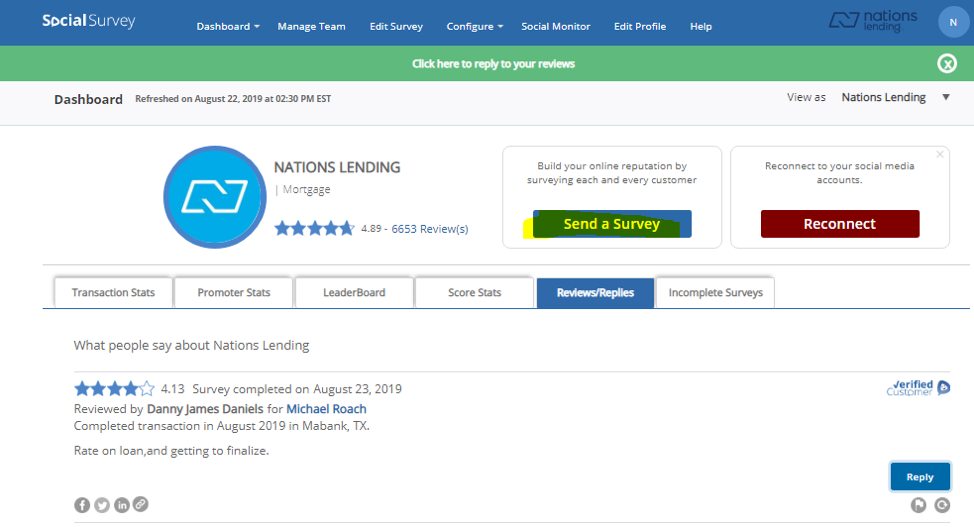
I’m new and have never had an Experience account, how do I get started?
Please send your request to stephanie.yu@nationslending.com along with the loan # that has closed or is about to close. We’ll get you all set up along the way.
How do I respond to a borrower?
1. Go to your dashboard.
2. Click on reviews and replies.
3. Click Reply.
* Note, you are only able to reply to customers that have given you 4 stars or above.
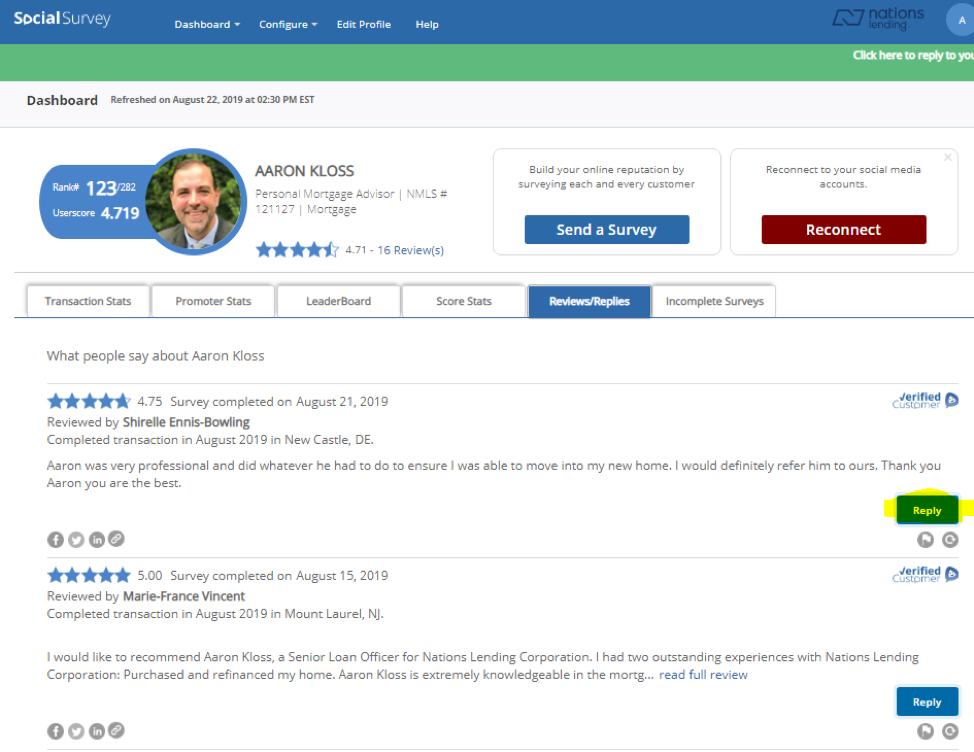
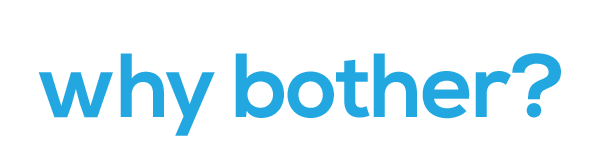
Successful Case Study:
Brett Labadie already has 10 reviews with 4.80 Stars from verified customers!
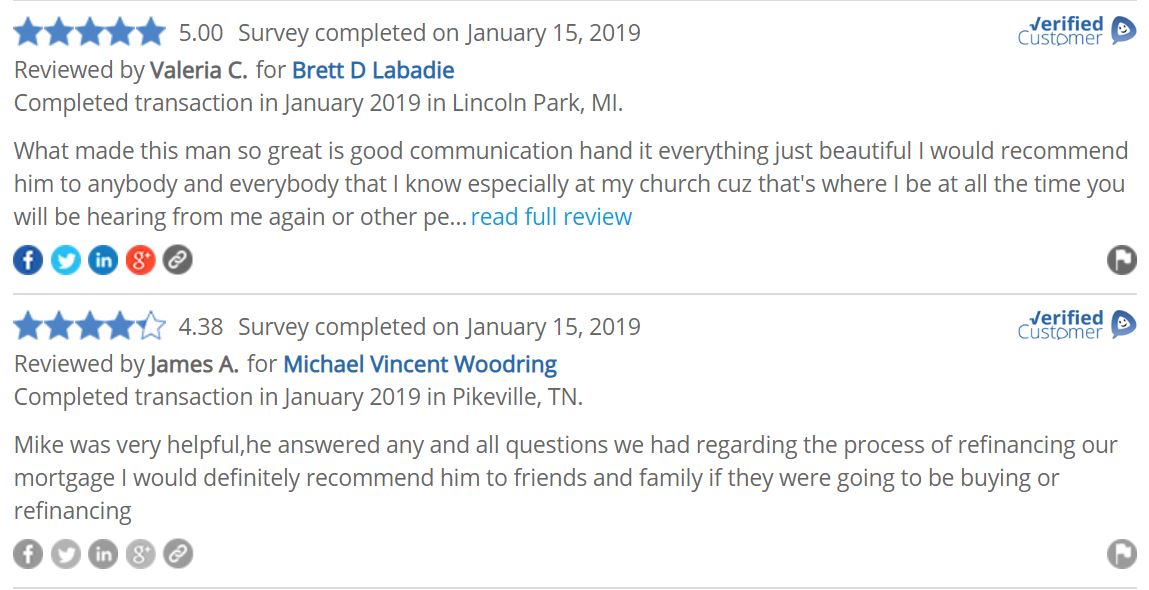
Auto Shared on social media!